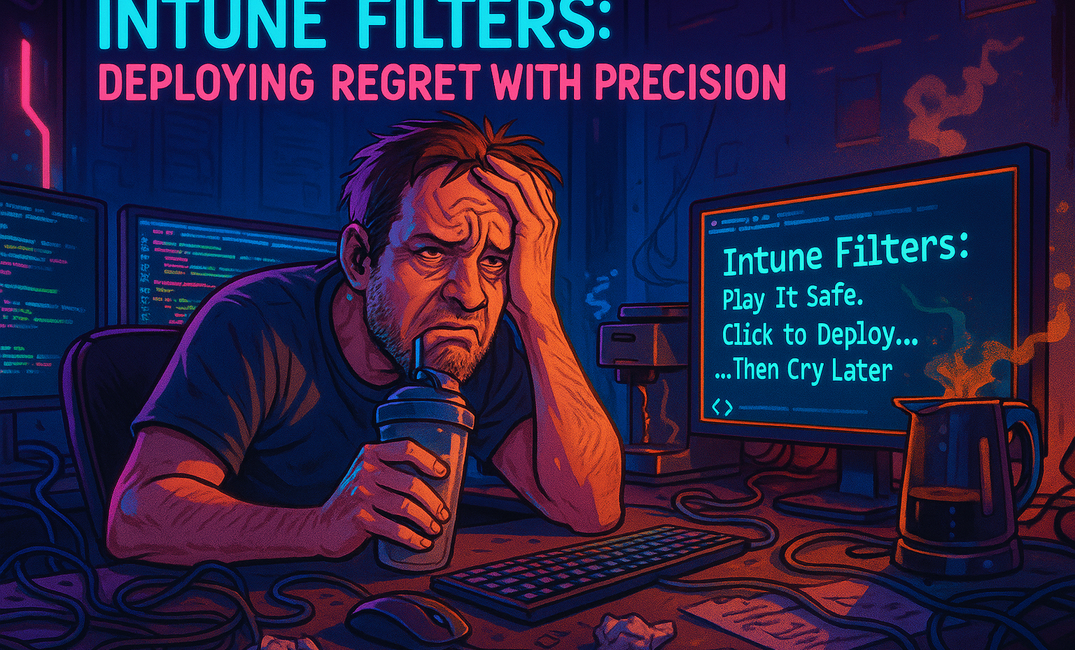🧠 TL;DR (for those with 37 tickets and 1 braincell left):
Intune Filters let you target specific devices in a way that’s both powerful and terrifying. Want to deploy a policy only to Dell laptops running Windows 11 (but not ones that still reek of legacy SCCM)? Filters make that possible.
With Filters, Microsoft added more rules, more conditions, and yep — more ways to nuke your production devices if you're not careful. It's like adding extra blades to a chainsaw. Sounds cool until you're holding the wrong end.
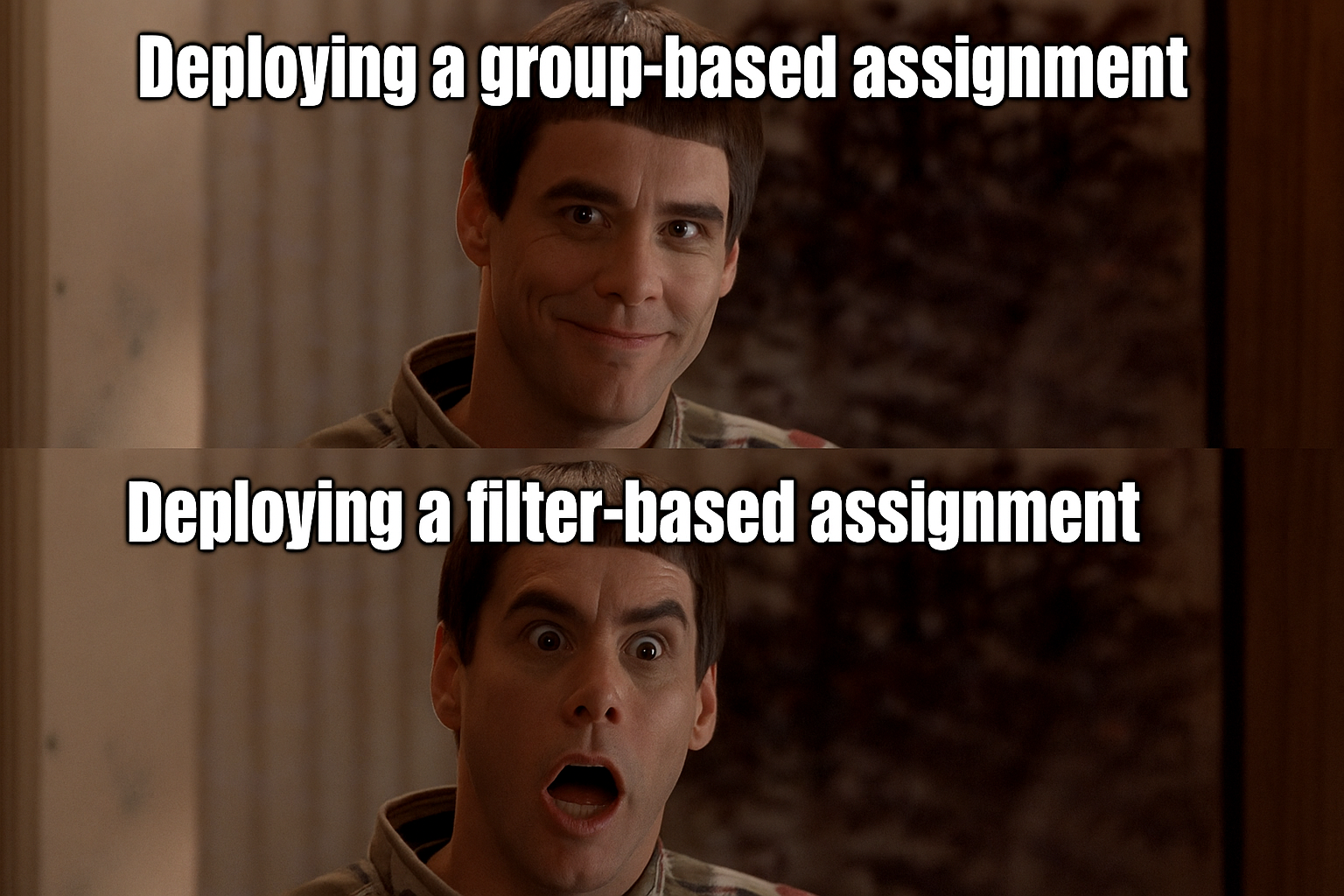
💡 What Are Intune Filters, and Why Should You Care?
Microsoft says filters “allow you to assign apps, policies, and profiles to a subset of devices using dynamic device attributes.”
Translation: you can now be picky with your targeting — without having to create 50 different groups named things like All-Win11-Laptops-But-Not-Test. Instead, you assign to one group and let the filter handle the fine-tuning.
“Filters are like a brainy bouncer at a club — they check the list, look at your shoes, and decide if your device gets the VIP policy or not.”
This is especially helpful when your device fleet looks like Frankenstein’s IT lab — a mix of Surfaces, random Lenovo relics, and some mysterious Windows 10 IoT devices from 2014 that still won’t die and don't forget those shady CAD Devices.
🚀 What’s New in Filters?
🔍 1. Better Rule Logic
Before, you could write simple stuff like “OS equals Windows 10.”
Now? You can write conditions like:
(device.model -eq "Surface Laptop") and (device.osVersion -gt "10.0.19045") and not (device.manufacturer -eq "HP")
This means: Target Surface Laptops running Windows 11 23H2 or later, but ignore them if they’re made by HP. (Not a dig at HP, unless you’ve had to troubleshoot BIOS updates during deployment.)
This level of logic is great for edge cases — maybe you’ve got a pilot group on Win11 23H2 and want to assign them a custom Start Menu layout without hitting the entire org.
Just be careful. Nested logic can get messy fast. One missing parenthesis and your targeting logic goes full “Skynet.”
🧪 2. Preview Mode
Finally, something useful. With Preview Mode, you can test what your filter will catch before you assign it.
No more “Oops, I just applied my Wipe policy to all my hybrid joined devices.”
Preview gives you a list of matching devices so you can double-check your logic. Think of it like dry-run mode for your sanity.
And yes — use it every time. Don’t be the person who pushes a Wi-Fi profile to only 3 devices because you forgot the OS version condition.
🤖 3. Know Your Device Properties
Writing a filter without knowing the actual values in your environment is like writing a PowerShell script without knowing which version of Windows you’re on. Chaos.
Intune now lets you peek at real property values from your tenant. So if you’re filtering by model, manufacturer, or OS version, you’re not just guessing. No more wondering if “HP” is spelled “Hewlett-Packard.”
This is a lifesaver when you're targeting devices across regions or subsidiaries — where naming conventions and hardware standards are all over the place.
⚔️ Filters vs Group-Based Assignment — What to Use, When
You’ve got two ways to assign stuff in Intune:
✅ Group Assignments (Security or AAD Groups)
Use groups when you want to assign policies to a broad or well-defined set of users or devices. Like “All Marketing Laptops” or “All iPhones.”
Good for:
- Teams, departments, device types
- Assigning stuff based on HR info or static membership
- Anything you want RBAC applied to
Watch out for:
- Group overload: creating a new group for every little variation
- Sync delays: dynamic groups can lag like your Wi-Fi in the conference room
Groups are solid for big-picture stuff: who should get the Intune antivirus baseline? What about company-wide BitLocker enforcement? You want broad strokes — groups do the job.
✅ Filters
Filters are used inside Intune assignments to get more specific. They let you carve out a portion of a group — like, “all Windows 11 laptops, except the ones still using BIOS.”
Good for:
- Making one group work in multiple ways
- Real-time targeting based on actual device attributes
- Excluding dev boxes, test devices, or edge cases
💡 Pro Tip: Combine the two. Assign the config to “All Corporate Laptops” group, then filter to hit only the ones with SSDs and TPMs. No need for 10 separate groups.
This hybrid model keeps your group structure clean, scalable, and less painful to troubleshoot when stuff inevitably breaks.
🧨 Real-World Chaos: How Filters Can Break Stuff
☠️ 1. Assignments That Vanish
You assign a policy to a group and slap on a filter. But guess what — if the filter doesn’t match anything, nothing happens. The policy just… doesn’t apply. No error, no fallback, just radio silence.
This is sneaky. You’ll think the policy deployed fine. But it didn’t. And by the time someone notices, your boss’s laptop is still missing Defender.
🤡 2. You Messed Up the Logic
Accidentally wrote or not (device.model = Dell) instead of and not? Congratulations, you’ve just deployed your most sensitive cert to every device except Dells. Logic matters. One wrong word and you’ve unleashed config chaos.
🧼 3. Filter Spaghetti
It starts with one simple filter. Then another. Then “Copy of Final Filter 2 BETA.” Before you know it, you’re staring at a stack of filters you don’t understand, in policies you forgot existed.
Please. Name them clearly. Document what they do. And don’t trust “Filter_Test” — it’s never just a test.
Filters should be tidy, not tangled. Keep them lean, keep them logical, and above all — keep them tracked.
🛡️ Cloudcook’s Filter Survival Guide
- Name your filters clearly — no one wants to troubleshoot
Filter1b_FINAL_realat 2am - Preview before applying — always test on a known group first
- Keep logic readable — break things into simpler rules where possible
- Avoid filter hell — use them sparingly and smartly
- Review regularly — stale filters are like expired certs: nobody notices until it’s a disaster
And finally, use filters to fine-tune. If you’re using filters to do what a proper group could’ve done — you’re doing it wrong.
🧠 Recap for the Sleep-Deprived
| Feature | Why It Rocks | What Can Go Wrong |
|---|---|---|
| Filters Logic | More power = better targeting | Misuse = chaos |
| Preview Mode | You can test stuff! | Not using it = regrets |
| Property Lookup | No more guessing values | Still gotta read them |
| Clear Filter Names | Saves future you time | Bad names = future hell |
| Filters vs Groups | Use both together smartly | Misuse = confusion, drama |
📣 Final Thoughts
Filters are cool. Filters are next-level — but they’ll also happily help you brick your environment if you don’t treat them with respect.
Use groups to organize. Use filters to get specific. Don’t overthink it. And seriously — always test your filter first.
Also: keep a changelog. Even if it’s just in OneNote or sticky notes. Future you will thank you when something explodes and you’re trying to figure out who added “Filter_ExcludeLegacyJunk_TEMP” to the VPN config.
🏆 Top 10 Intune Filters for Daily Use
1. Windows 11 Devices Only
✅ Great for: Targeting modern config policies without hitting old Win10 boxes
(device.osVersion -ge "10.0.22000")
2. Exclude Virtual Machines
✅ Great for: Skipping configs that don't make sense on test/dev VMs
(device.deviceModel -notcontains "Virtual") and (device.manufacturer -notcontains "VMware")
3. Only Corporate Devices (No Personal BYOD)
✅ Great for: Blocking app installs or enforcing policies only on enrolled, corporate-owned stuff
(device.trustType -eq "Azure AD joined") or (device.trustType -eq "Hybrid Azure AD joined")
4. Target Only Laptops (Not Desktops/Tablets)
✅ Great for: VPN, BitLocker, or mobility settings
(device.deviceCategory -eq "Laptop")
⚠️ Device categories must be set manually or via provisioning scripts.
5. Surface Devices Only
✅ Great for: Custom policies like firmware, pen settings, or kiosk configs
(device.manufacturer -eq "Microsoft Corporation") and (device.model -contains "Surface")
6. Windows Autopilot Devices
✅ Great for: Assigning enrollment status page or Autopilot-specific config
(device.isAutopilotProfileAssigned -eq true)
7. Exclude Devices Older Than X OS Version
✅ Great for: Avoiding deploy fails on outdated machines
(device.osVersion -ge "10.0.19045")
8. Devices With TPM Present (for BitLocker)
✅ Great for: Targeting encryption policies only to TPM-ready devices
(device.tpmPresent -eq true)
9. Exclude Test/Staging Devices
✅ Great for: Avoiding chaos when testing in prod “temporarily”
(device.deviceName -notcontains "TEST") and (device.deviceName -notcontains "STAGE")
10. Target Devices with SSDs Only (yes, you can do that)
✅ Great for: Optimizing performance configs or skipping spinning rust
(device.storageType -eq "SSD")
🚨 Not all tenants report this reliably — test before rolling out.